For once, I'm not being cynical about software. Since a laptop crash, I've tried to prevent that from happening again. When you're in consulting work, the files on your computer are worth much more than the hardware itself.
I hope talking about my “standard work” process doesn't jinx my laptop into conking out.
 This picture (click on it for larger) shows a screen that comes up on my sync/backup software, a package called Allway Sync. I can recommend it highly after much use. I thought it was interesting that it calculates a “time saved” metric. It claims to have saved me 15 hours over the past six months or so that I have been using it. Who knows how it's calculated, but I do know using this software is much easier the burning CD backups.
This picture (click on it for larger) shows a screen that comes up on my sync/backup software, a package called Allway Sync. I can recommend it highly after much use. I thought it was interesting that it calculates a “time saved” metric. It claims to have saved me 15 hours over the past six months or so that I have been using it. Who knows how it's calculated, but I do know using this software is much easier the burning CD backups.
Here is my standard work process for (hopefully) error-proof backups:
- Set Thursday 6 PM backup event in Outlook Calendar (typically after a week of consulting)
- Plug in external USB hard drive (Western Digital Passport, it works great too)
- Start Allway software and click “Synchronize”
The software automatically synchronizes files from the laptop to the hard drive — only moving/updating new files found on one or the other. It's the most painless backup method I've found yet.
If you have a desktop PC, it's easy to keep a backup of photos on a second hard drive installed on the same machine. You can use Allway Sync or Microsoft's FolderShare. I use FolderShare at home to automatically sync photos between our desktop and laptop PC's (we lost a lot of pictures with a PC crash). The FolderShare method is even more error proofed — it requires no action on my part, it's continuous and automatic.
Tools like this make it much easier to do the right thing — protecting against a laptop failure. That reminds me of a great lean lesson — make it easy for people to do the right thing…. and they usually will.
What do you think? Please scroll down (or click) to post a comment. Or please share the post with your thoughts on LinkedIn – and follow me or connect with me there.
Did you like this post? Make sure you don't miss a post or podcast — Subscribe to get notified about posts via email daily or weekly.
Check out my latest book, The Mistakes That Make Us: Cultivating a Culture of Learning and Innovation:


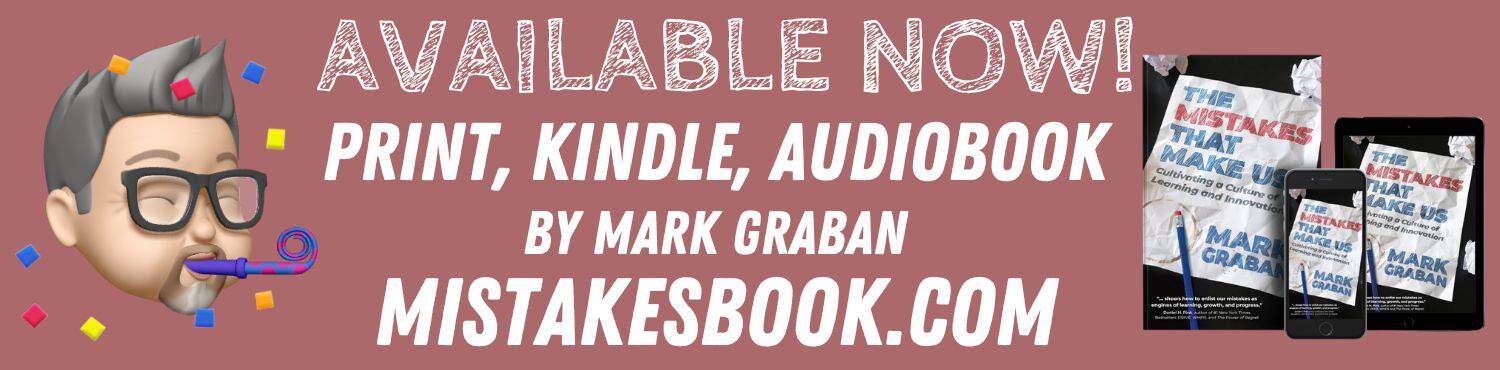






Thanks for the back up tip, Mark
Until recently, I used my laptop both in my office (with a docking station) and in the field with clients. I went through weekly backups with the free Windows utility using an external drive- which took about an hour to complete.
I recently changed this approach: I acquired a desktop for office work and continue using the laptop in the field. To synchronize my data files between the two, I use the “My Briefcase” feature in Windows. This duplicates my data on each PC. What’s nice is that, like your process, it’s an incremental save, only writing those file that have changed. Therefore, this “synch” process with My Briefcase only takes 3 to 5 minutes.
I’ve now reorganized my PC files so my critical application data files (Outlook, ACT, Quicken, etc.) are located within My Docs (instead of the default locations somewhere in the C drive). This means that all data of value is backed up and available on both PCs during the My Briefcase sync process.